Downlaod Firmware


Firmware User Manual
Download Firmware File
Timber series keyboards can automatically determine whether firmware updates are needed or manually download the required firmware files.
- Automatic judgment
- After the DFU keyboard is recognized as a USB flash drive, open the USB flash drive and you will see a "CONFIG.HTM" file. Double-click the file to visit the configuration website and Automatically submits the current firmware version of the keyboard and key configurations.
- If you need to update the firmware, a red "new Firmware" prompt will appear on the interface. Click to download the latest version of the firmware. If the keyboard firmware is already the latest version, this prompt will not appear.
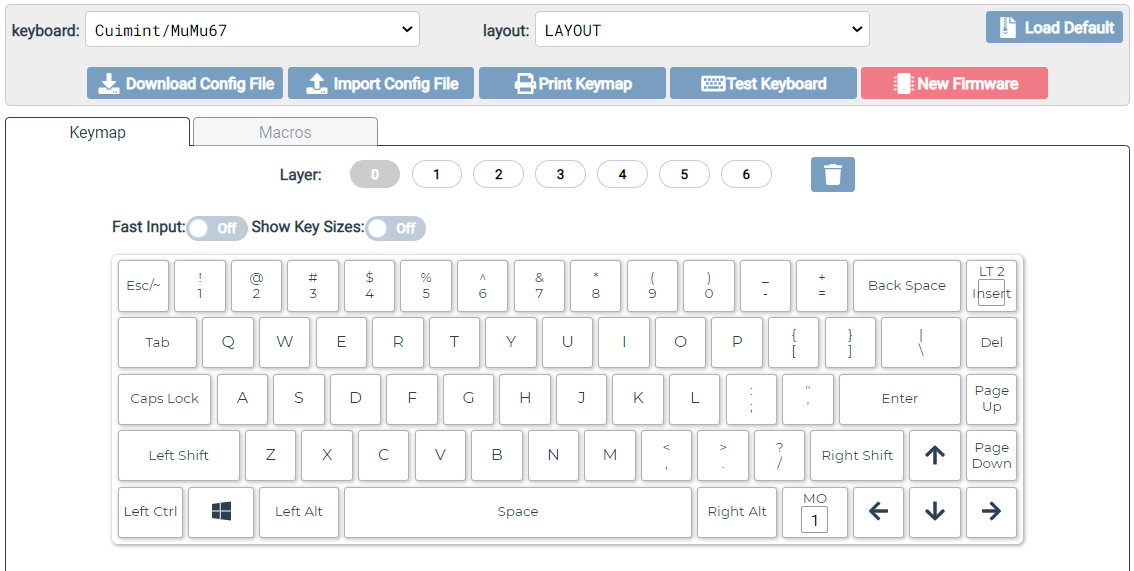
- Manually download
- After the DFU keyboard is recognized as a USB flash drive, open this USB flash drive, you can see that there is a 'INFO.TXT' file.The 'Model' in this file is the keyboard family, and 'Firmware Version' is the Firmware Version Firmware Version' is composed of letter prefixes and Version numbers, with the letter prefix representing the Firmware and sub-model information.
- Visit the Firmware Download and select the appropriate firmware file to download according to the keyboard model and version prefix.
Firmware update
Copy the downloaded firmware file to the DFU mode USB flash drive. The keyboard will automatically restart and the upgrade is complete.


